Smart home devices are becoming increasingly popular, transforming the way we live and interact with our living spaces. As the global smart home market continues to grow, reaching over $53 billion by 2022, the complexity of these systems can sometimes lead to connectivity and functionality issues.
With smart home assistants like voice-controlled devices becoming integral parts of modern households, offering convenience and automation, technical problems can be frustrating. This comprehensive guide is designed to help you identify and resolve common problems, providing step-by-step solutions to get your smart device working properly again.

Understanding the common causes of smart assistant malfunctions will help you quickly diagnose problems and implement the right fixes without needing tech expertise, ensuring your smart home remains a hub of convenience and innovation.
Key Takeaways
- Identify common problems with smart home assistants and their solutions.
- Learn step-by-step troubleshooting techniques for connectivity and functionality issues.
- Understand how to diagnose and fix issues with voice-controlled devices.
- Discover practical solutions to restore your smart assistant's functionality.
- Gain confidence in resolving technical issues with your smart home device without needing technical expertise.
Understanding Smart Home Assistant Issues
To fix your smart home assistant, you need to understand the reasons behind its malfunction, which can range from simple connectivity issues to complex software problems. Smart home assistants are complex devices that rely on various factors to function correctly.
Why Smart Home Assistants Malfunction
There are several reasons why smart home assistants malfunction. Connectivity issues are a common problem, as these devices rely heavily on stable internet connections to process commands and access cloud-based services. Other reasons include power supply disruptions, hardware failures, and software glitches. For instance, if your device isn't connected to the internet or is experiencing power issues, it won't be able to respond to your commands.
| Issue | Description | Impact |
|---|---|---|
| Connectivity Issues | Device isn't connected to the internet | Device can't process commands or access cloud-based services |
| Power Supply Disruptions | Device isn't plugged in correctly or power outlet is faulty | Device won't turn on or function correctly |
| Hardware Failures | Microphone or speaker malfunctions | Device can't hear or respond to commands |
Signs Your Smart Assistant Needs Troubleshooting
If your smart assistant is experiencing delayed responses, misinterpreting commands, or failing to execute routines, it's a sign that something is wrong. Other signs include random activations, responding from the wrong room, or consistently misunderstanding commands. Outdated firmware or software can also cause compatibility issues with newer smart home products or prevent access to the latest features and security updates.
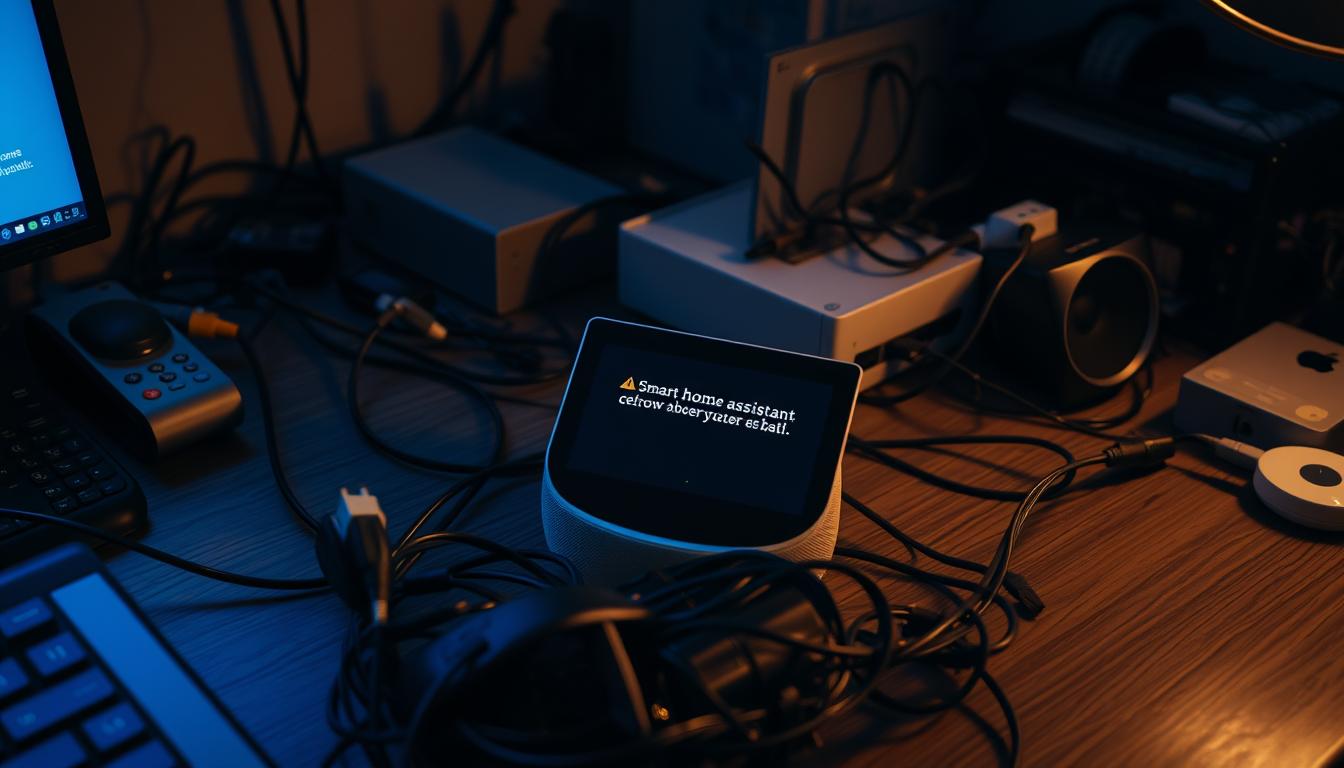
Checking Connectivity Issues
A stable internet connection is crucial for your smart home assistant to function properly. Many problems stem from either a poor or low-quality connection to the local network.
Wi-Fi Connection Problems
Wi-Fi connectivity issues are the primary culprit behind most smart home assistant malfunctions, as these devices require stable internet connections to function properly. To fix smart home WiFi connectivity issues, ensure your smart assistant is within 30 feet of your router. Try connecting to a different network frequency (2.4GHz vs. 5GHz) if your router supports dual-band operation.
Router Placement and Signal Strength
Router placement significantly impacts signal strength. Physical barriers like stone walls, metal objects, and electronic devices can interfere with Wi-Fi signals and cause connectivity problems. Make sure your router firmware is updated regularly, as outdated router software can cause compatibility issues with newer smart home devices.
Consider upgrading from ISP-provided routers to more powerful models designed specifically for smart home environments, especially if you have multiple connected devices. Installing a mesh network system can dramatically improve connectivity for smart assistants placed in Wi-Fi dead zones or areas with weak signal coverage throughout your home.
Power and Hardware Troubleshooting
Troubleshooting power and hardware issues is crucial for maintaining the seamless operation of smart home assistants. One of the worst things that can happen to any electronic device is a major hardware failure.
Resolving Power Supply Problems
Power supply issues often manifest as unresponsive devices, intermittent functionality, or devices that power on but fail to connect to networks or respond to commands. To resolve these problems, make sure your smart assistant is properly plugged into a working outlet and that any power adapters or cables are not damaged or frayed.
- Check the power status LED indicators on your smart home device.
- Familiarize yourself with what different light patterns mean for your specific device model.
- For battery-powered smart assistants, regularly check battery levels and replace or recharge as needed.
Identifying Hardware Failures
Hardware failures can range from minor issues like stuck buttons to major problems like damaged circuit boards. Symptoms may include unusual noises, overheating, or complete device failure. If you suspect hardware failure, check if your device is still under warranty before attempting any repairs.
| Issue | Symptoms | Solution |
|---|---|---|
| Power Supply Issues | Unresponsive or intermittent functionality | Check power cables and adapters for damage |
| Hardware Failures | Unusual noises, overheating, or complete failure | Check warranty status before attempting repairs |

How to Troubleshoot Alexa, Google Home, and Other Voice Assistants
When your voice assistant isn't responding as expected, it can be helpful to know how to troubleshoot the problem. Voice controls are a convenient way to interact with your smart home devices, but issues like accidental activations or misinterpreted commands can be frustrating.
Voice Recognition Issues
Voice recognition issues often occur when smart assistants struggle to distinguish your voice commands from background noise or when multiple devices respond to the same command. To resolve this, you can adjust the sensitivity of your device's voice recognition.
For Alexa devices, open the Alexa app and navigate to Devices > [Your Device] > Settings to adjust how easily your device responds to voice commands.
Microphone and Speaker Problems
Microphone issues can be caused by physical obstructions, dust accumulation, or internal hardware problems. Try cleaning the microphone openings gently with compressed air. Speaker issues may manifest as distorted sound, low volume, or no audio output. Check the volume settings in your device's companion app and test with different audio sources.
Adjusting Wake Word Sensitivity
To minimize accidental activations, you can adjust the wake word sensitivity. For Alexa devices, this can be done through the Alexa app by navigating to Settings > Your Echo > Change Wake Word and choosing an alternate wake word. Google Home users can adjust voice sensitivity by opening the Google Home app, tapping the device icon, selecting Settings > Audio > "Hey Google" sensitivity, and adjusting the slider.
| Device | App | Settings Path |
|---|---|---|
| Alexa | Alexa App | Devices > [Your Device] > Settings |
| Google Home | Google Home App | Device Icon > Settings > Audio > "Hey Google" sensitivity |
Renaming devices with distinct names using only lowercase letters can also improve recognition. Additionally, retraining your voice profile using the VoiceMatch feature (Google) or Voice Training (Alexa) can enhance recognition accuracy.
Software and Update Solutions
Keeping your smart home assistant's software current is essential for resolving many common issues. Software updates often include important bug fixes, security patches, and new features that improve device functionality and compatibility.
Checking for Software Updates
For Alexa devices, checking for software updates is straightforward. Open the Alexa app, select Devices > [Your Device] > Device Options > Check for Software Updates, and install any available updates. Google Home users should ensure their Google Home app is updated through the app store, as the device automatically updates when connected to Wi-Fi and the latest app version.
Performing Factory Resets
If other troubleshooting steps fail, consider performing a factory reset on your smart home assistant. This should be a last resort, as it erases all personalized settings, linked accounts, and device preferences. To perform a factory reset on Alexa devices, use the Alexa app to navigate to Devices > [Your Device] > Factory Reset, or press and hold the appropriate button combination on your specific device model. Make sure to document your device settings before the reset to ease the reconfiguration process afterward.
After a factory reset, you'll need to set up your device from scratch, including reconnecting to Wi-Fi, linking services, and recreating any custom routines or skills. This process can be time-consuming, but it often resolves persistent issues.
Conclusion
With the increasing complexity of smart home ecosystems, troubleshooting has become an essential skill for homeowners. Smart homes work wonderfully and improve quality of life in many ways, but occasional hiccups can occur. To ensure your smart home assistant continues to function optimally, regular maintenance is crucial.
This includes keeping devices updated, optimizing router placement, and periodically checking connections. By following the steps outlined in this article, you should be able to resolve most issues. Voice assistants continue to evolve with new features and capabilities, making it worthwhile to resolve issues rather than replacing devices that may simply need proper configuration or minor adjustments.
By maintaining a list of connected devices, their locations, and specific settings, you can make troubleshooting much easier when issues arise. With proper setup and occasional maintenance, your smart home assistant can provide years of reliable service, enhancing your home's convenience, security, and entertainment capabilities.
