Smart home devices have revolutionized the way we live, making it easy to automate our homes. However, when these devices fail to work as expected due to connectivity issues, it can be frustrating.
Many users face difficulties with their smart home devices not functioning properly or at all due to Wi-Fi connectivity problems. This comprehensive guide is designed to help you identify and resolve the most common connectivity issues affecting your smart devices.
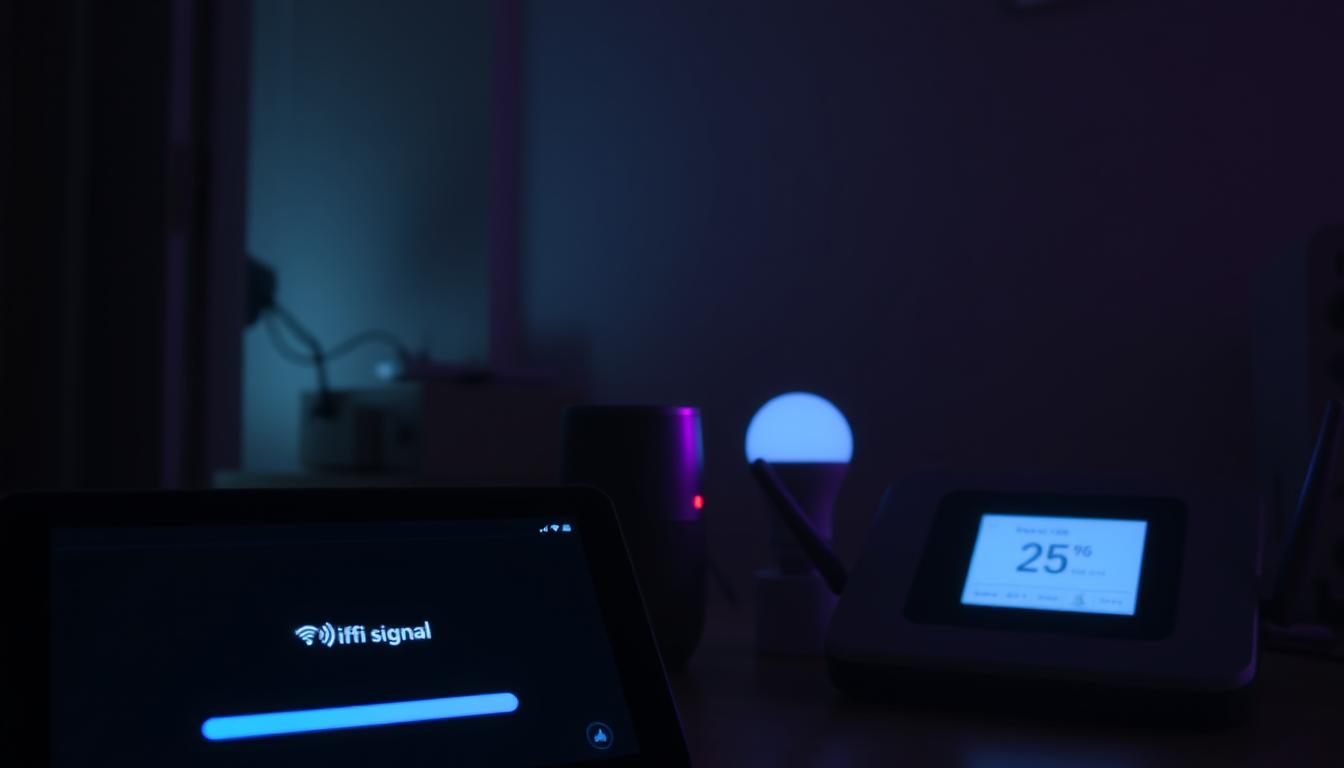
By understanding the underlying causes of these problems, you can effectively troubleshoot and prevent future issues, ensuring your smart home ecosystem works seamlessly.
Key Takeaways
- Identify common causes of Wi-Fi connectivity problems with smart devices.
- Learn basic and advanced troubleshooting techniques.
- Understand how to maintain a reliable smart home network.
- Discover how to resolve connectivity issues across various smart device types.
- Implement a systematic approach to troubleshooting device connectivity problems.
Understanding Common Wi-Fi Connectivity Issues with Smart Devices
Understanding the root causes of Wi-Fi connectivity problems is crucial for maintaining a reliable smart home network. As the number of smart devices in homes continues to grow, so does the complexity of managing their connectivity.

Compatibility Problems Between Smart Devices
One of the primary issues affecting Wi-Fi connectivity is compatibility problems between different smart devices. Various devices may have different communication protocols or requirements, leading to conflicts within the network. Ensuring that all devices are compatible with each other and with the router is essential for a seamless smart home experience.
Router Settings That Block Smart Device Communication
Router settings can often be a barrier to effective smart device communication. Settings such as MAC address filtering, firewall configurations, or even the Wi-Fi channel used can impact device connectivity. Adjusting these settings to accommodate smart devices can resolve many connectivity issues.
Signal Strength and Distance Limitations
The signal strength of a Wi-Fi network diminishes over distance and is further weakened by physical obstructions like walls and floors. Standard home Wi-Fi routers typically cover between 150 to 300 feet, which can be insufficient for larger homes. Devices at the edge of this range may experience intermittent connectivity, highlighting the need for a robust network coverage.
To improve connectivity, it's essential to understand these common issues and take steps to mitigate them, ensuring a strong and reliable smart home network.
Basic Wi-Fi Troubleshooting Steps for Smart Devices
To resolve Wi-Fi connectivity issues with your smart devices, start with some fundamental troubleshooting techniques. These steps can help you identify and potentially fix the problem, ensuring a stable connection.
Checking Your Network Connection and Password
First, verify that your smart device is connected to the correct network and that you have entered the correct Wi-Fi password. A simple mistake in the password can prevent a device from connecting.
Restarting Your Router and Smart Devices
Restarting both your router and smart devices can often resolve connectivity issues. This simple act can refresh the connection and clear any temporary glitches.
Updating Firmware and Software
Ensure that both your router's firmware and your smart devices' software are up to date. Outdated firmware or software can lead to compatibility issues and connectivity problems.
Optimizing Router Placement for Better Coverage
Proper router placement is crucial for optimal Wi-Fi coverage throughout your home. Positioning your router in a central location can significantly improve the Wi-Fi signal strength and overall network reliability.

- Place the router in a central location to maximize Wi-Fi coverage.
- Elevate the router to improve signal distribution.
- Keep the router away from metal objects and thick walls.
| Router Placement Tips | Benefits |
|---|---|
| Central Location | Maximizes Wi-Fi coverage throughout your home. |
| Elevated Position | Improves signal distribution and reduces obstructions. |
| Avoiding Metal Objects | Reduces signal absorption and interference. |
By implementing these basic troubleshooting steps and optimizing your router's placement, you can significantly improve your smart device's Wi-Fi connectivity and overall smart home experience.
Advanced Solutions for Persistent Wi-Fi Connectivity Problems
When basic troubleshooting steps fail to resolve Wi-Fi connectivity issues, it's time to explore advanced solutions. Persistent problems often stem from more complex issues that require a deeper understanding of network configurations and device settings.
Addressing SSID and Network Name Issues
The SSID (network name) is a crucial identifier for your Wi-Fi network. Ensuring that your SSID is unique and not easily confused with neighboring networks can help prevent connectivity issues. Additionally, hiding your SSID may enhance security but can sometimes cause problems for smart devices trying to connect.
Resolving Channel Congestion Problems
Wi-Fi channel congestion occurs when multiple devices and networks overlap on the same channel, causing interference. Using tools to analyze Wi-Fi channel usage and switching to a less congested channel can significantly improve connection stability.
Managing Frequency Band Compatibility (5GHz vs. 2.4GHz)
Different smart devices may perform better on different frequency bands. The 2.4GHz band offers longer range but may be more prone to interference, while the 5GHz band provides faster speeds but has a shorter range. Ensuring that your router and devices are configured to use the most appropriate band can help mitigate issues.
| Frequency Band | Range | Speed | Interference |
|---|---|---|---|
| 2.4GHz | Longer | Slower | Higher |
| 5GHz | Shorter | Faster | Lower |
Dealing with DNS Resolution and IP Addressing Issues
DNS resolution problems can prevent smart devices from connecting to their cloud services. Changing your router's DNS settings to use reliable public DNS servers like Google (8.8.8.8) or Cloudflare (1.1.1.1) can help. Additionally, assigning static IP addresses to smart devices and managing IPv6 settings can resolve connection problems.
By addressing these advanced issues, you can significantly improve the reliability and performance of your smart devices' internet connectivity.
Conclusion: Maintaining Reliable Smart Device Connectivity
As we conclude this guide, it's essential to remember that maintaining reliable smart device connectivity is an ongoing process. Your smart home ecosystem's complexity requires regular network maintenance to ensure seamless functionality.
Key practices to maintain connectivity include regular router restarts, firmware updates, and network optimization. These practices not only save troubleshooting time in the long run but also help in supporting additional devices as your smart home grows.
It's also crucial to strike a balance between security and connectivity. While security measures are vital, they should not compromise the functionality of your devices. Documenting your network setup, including passwords and device information, can simplify future troubleshooting.
Moreover, being mindful of factors like seasonal changes, home renovations, and battery-powered device management can help maintain optimal connectivity. By following these guidelines and developing your troubleshooting skills, you'll be well-equipped to handle connectivity issues as smart home technology evolves.
- Regular maintenance is key to reliable connectivity.
- Good practices like router restarts and firmware updates save time.
- As your smart home grows, revisit your network configuration.
- Balance security and connectivity for optimal performance.
