Transforming your living space into a high-tech haven is easier than you think. With the latest advancements in technology, setting up a smart living environment has become a straightforward process.
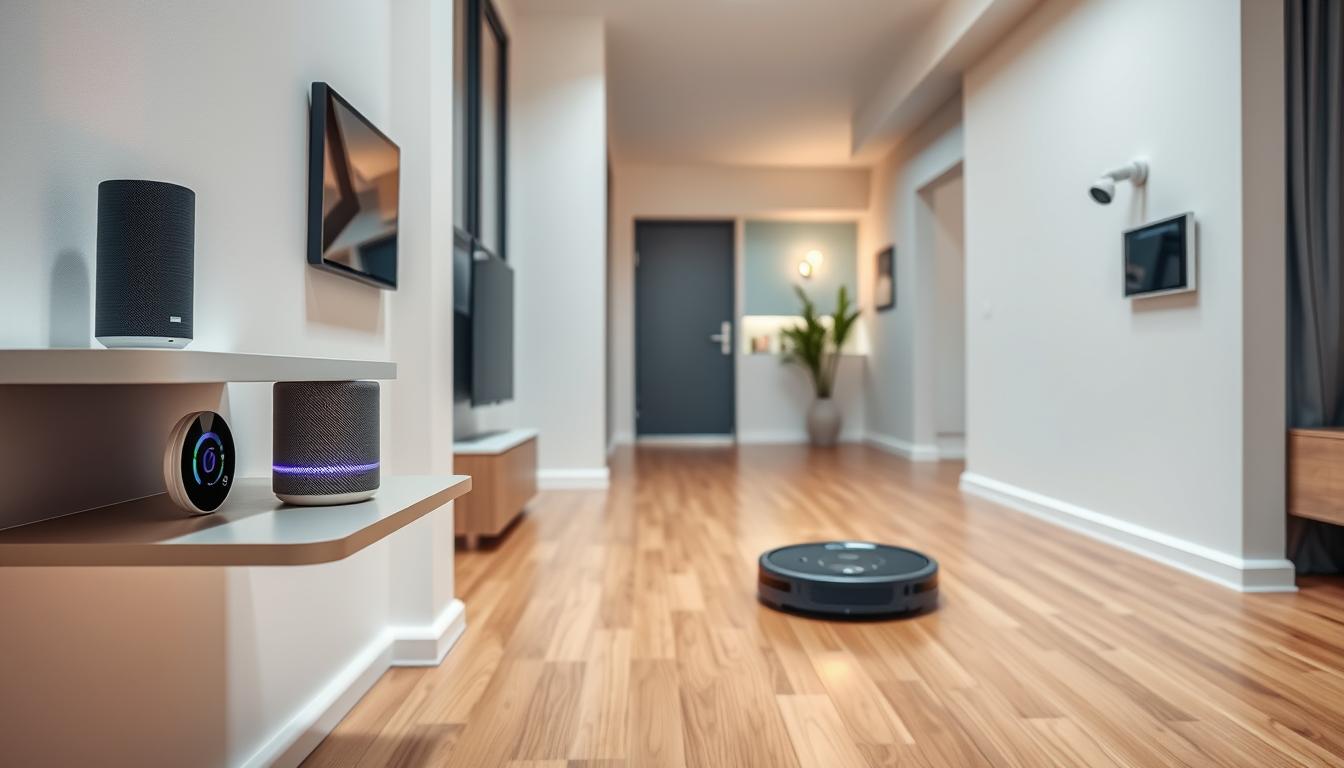
The latest devices are designed to make your life simpler through voice control and automation. Whether you're a tech enthusiast or a novice, setting up your system can be done in just a few minutes. This guide will walk you through the process of configuring popular systems like those compatible with Amazon, Google, and Apple products.
By the end of this guide, you'll be able to control your home appliances, lights, and more with simple voice commands or through a smartphone app.
Key Takeaways
- Learn how to configure your system quickly and efficiently.
- Understand the compatibility between different devices and your chosen system.
- Discover how to create automated routines for a seamless experience.
- Control your lights, thermostats, and speakers with simple voice commands.
- Transform your regular home into a high-tech haven with ease.
Understanding Smart Home Assistants
Smart home assistants are revolutionizing the way we interact with our living spaces. These AI-powered virtual assistants serve as the central control hub for your connected home devices, allowing you to manage everything from lighting to security systems.
What Are Smart Home Assistants?
Smart home assistants, such as Amazon Alexa, Google Assistant, and Apple HomeKit, are the brains behind your smart home. They transform ordinary homes into responsive environments that can be controlled through voice commands, smartphone apps, or automated routines.
Benefits of Using Alexa, Google Assistant, or Apple HomeKit
The primary benefit of using smart assistants is convenience—controlling multiple devices with simple voice commands eliminates the need for multiple apps or physical switches. Smart assistants can also help save energy by automating lights and thermostats, enhance security through connected cameras and sensors, and simplify daily routines.
What You'll Need Before Getting Started
Before diving into the world of smart homes, you'll need a reliable Wi-Fi network, compatible smart home devices, and the appropriate assistant device (Amazon Echo for Alexa, Google Home for Google Assistant, or HomePod for Apple HomeKit). Understanding which devices work with your chosen ecosystem is crucial.

As noted by a smart home expert, "The key to a seamless smart home experience is compatibility and a robust Wi-Fi network." Ensuring that your devices are compatible with your chosen smart home assistant is essential for a hassle-free experience.
Preparing for Smart Home Setup
Before diving into the world of smart home automation, it's crucial to lay the groundwork for a seamless setup experience. Proper preparation is essential to ensure that your smart home devices work harmoniously together.
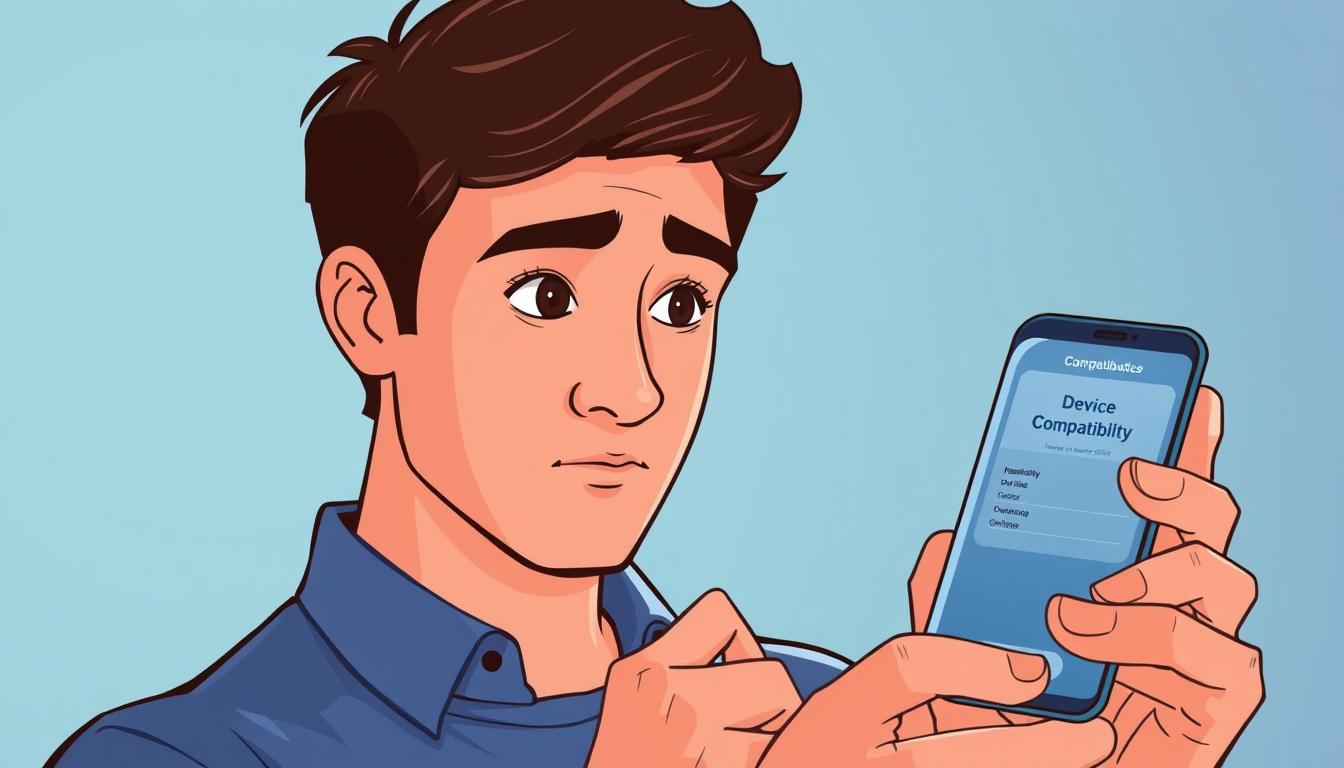
Checking Device Compatibility
Verifying that all your devices are compatible with your chosen assistant platform is the first step. Check manufacturer websites or packaging to confirm compatibility with Amazon Alexa, Google Assistant, or Apple HomeKit before purchasing any new smart devices.
Setting Up Your Wi-Fi Network
Your Wi-Fi network is the backbone of your smart home system. Ensure it has strong coverage throughout your home and sufficient bandwidth to handle multiple connected devices. Consider the placement of your router and invest in mesh Wi-Fi systems or range extenders if necessary.
Downloading the Required Apps
Download the primary app for your chosen ecosystem (Amazon Alexa app, Google Home app, or Apple Home app) from your device's app store. You may also need to download manufacturer-specific apps for certain devices before connecting them to your main assistant platform.
By following these steps, you'll be well-prepared to set up your smart home system efficiently. Make sure all your devices are updated to the latest firmware version to ensure compatibility and security.
Setting Up Amazon Alexa in Minutes
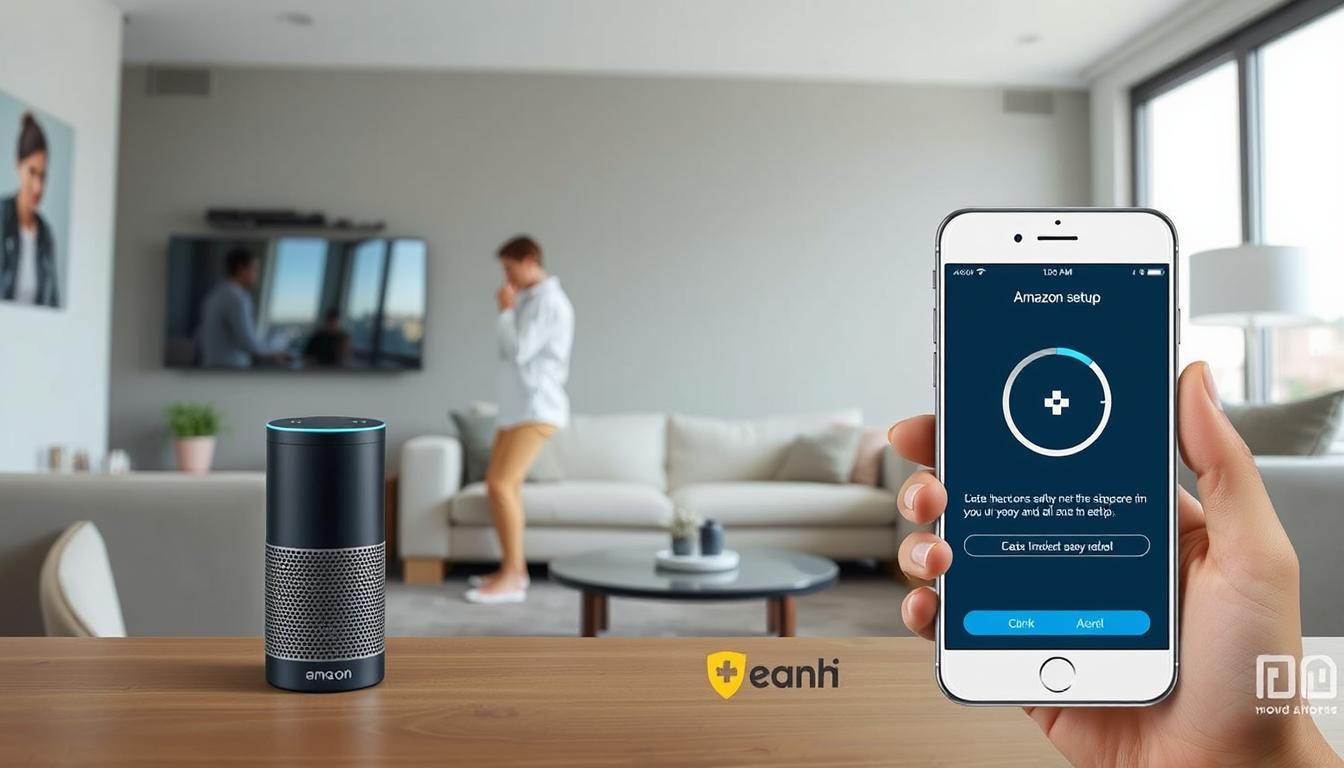
Amazon Alexa offers a range of features and capabilities, and setting it up is the first step to unlocking its full potential. To get started, you'll need to set up your Echo device, connect your smart devices, and create groups and routines.
Initial Setup of Your Echo Device
To begin, plug in your Echo device and wait for the light ring to turn blue, then orange, indicating it's in setup mode. Next, download and open the Amazon Alexa app on your smartphone, sign in with your Amazon account, or create a new one if needed. The app will guide you through connecting your Echo device to your Wi-Fi network.
Connecting Smart Devices to Alexa
Once your Echo device is online, you can start adding compatible smart devices through the Alexa app by tapping "Devices" and then the "+" icon. Alexa will automatically discover most smart devices on the same network, or you can add them manually through the "Add Device" option.
Creating Alexa Groups and Routines
Create logical groups for your devices based on rooms or functions, such as "Living Room Lights" or "Downstairs," to control multiple devices with a single voice command. You can also create Alexa Routines to automate multiple actions with a single trigger, like saying "Alexa, good morning" to turn on lights, read the news, and start your coffee maker.
Setting Up Google Assistant for Your Smart Home

Google Assistant is a powerful tool for managing your smart home devices, and setting it up is easier than you think. With Google Assistant, you can control your devices using just your voice, making it a convenient addition to any smart home.
Initial Setup of Your Google Home Device
To begin, plug in your Google Home device and wait for it to initialize. You'll know it's ready when you hear a welcome sound and see the lights turn on. Next, download the Google Home app on your smartphone and sign in with your Google account. The app will automatically detect your Google Home device, guiding you through the process of connecting it to your Wi-Fi network and customizing basic settings.
Adding Compatible Smart Devices
After the initial setup, you can add compatible smart devices by tapping the "+" icon in the Google Home app and selecting "Set up device" followed by "Works with Google." Choose your device manufacturer from the list and follow the in-app instructions to link your account and discover available devices. This process allows you to integrate various smart devices with Google Assistant, enhancing your smart home experience.
Creating Rooms and Routines in Google Home
To make controlling your devices more efficient, you can assign them to a specific room within the Google Home app. This feature allows you to control multiple devices in the same space with a single voice command. For example, you can create a "Living Room" group and control all the devices in that room with ease. Additionally, you can create custom routines by setting up triggers, conditions, and actions, further personalizing your smart home experience.
By following these steps, you can fully leverage the capabilities of Google Assistant and enjoy a more streamlined and automated smart home. With the ability to use voice commands and customize device names and settings, you'll find that managing your smart home devices becomes much more intuitive and convenient.
Troubleshooting and Next Steps
Smart home devices can sometimes be finicky, but there are steps you can take to resolve common problems. Even with careful setup,smart home devicesoccasionally encounter connectivity issues or fail to respond to commands as expected.
If your assistant can't discover your smart devices, make sure they're powered on, connected to the same Wi-Fi network, and fully compatible with your chosen ecosystem. For devices that were previously working but have stopped responding, try power cycling both the smart device and your assistant device by unplugging them for 30 seconds.
Some common issues and their fixes include checking that your Wi-Fi signal is strong where your devices are located. Weak signals often cause intermittent connectivity problems with smart home devices. If voice commands aren't working properly, try rephrasing them or check the device name in your assistant app to ensure you're using the correct terminology.
- For persistent issues, consider removing the device from your assistant app and setting it up again from scratch following the manufacturer's instructions.
- Once your basic smart home is functioning, consider expanding with additional devices like smart thermostats, door locks, cameras, or entertainment systems.
- Explore advanced features like creating complex routines that trigger multiple actions based on time, location, or other conditions.
To maintain your smart home ecosystem, keep your devices and apps updated regularly to ensure security and access to the latest features and compatibility improvements. Also, consider privacy settings for your smart home devices, especially those with microphones or cameras, and review what data is being collected and how it's being used.
