Are you frustrated with your phone or tablet taking too long to charge? Slow charging can be caused by various factors, including hardware issues like damaged cables or adapters, and software-related problems such as background apps consuming power.
Understanding the root causes of charging issues is crucial for implementing the right fix and restoring optimal charging speed. This comprehensive guide will walk you through diagnosing the exact cause of your device's charging problems and provide step-by-step solutions.
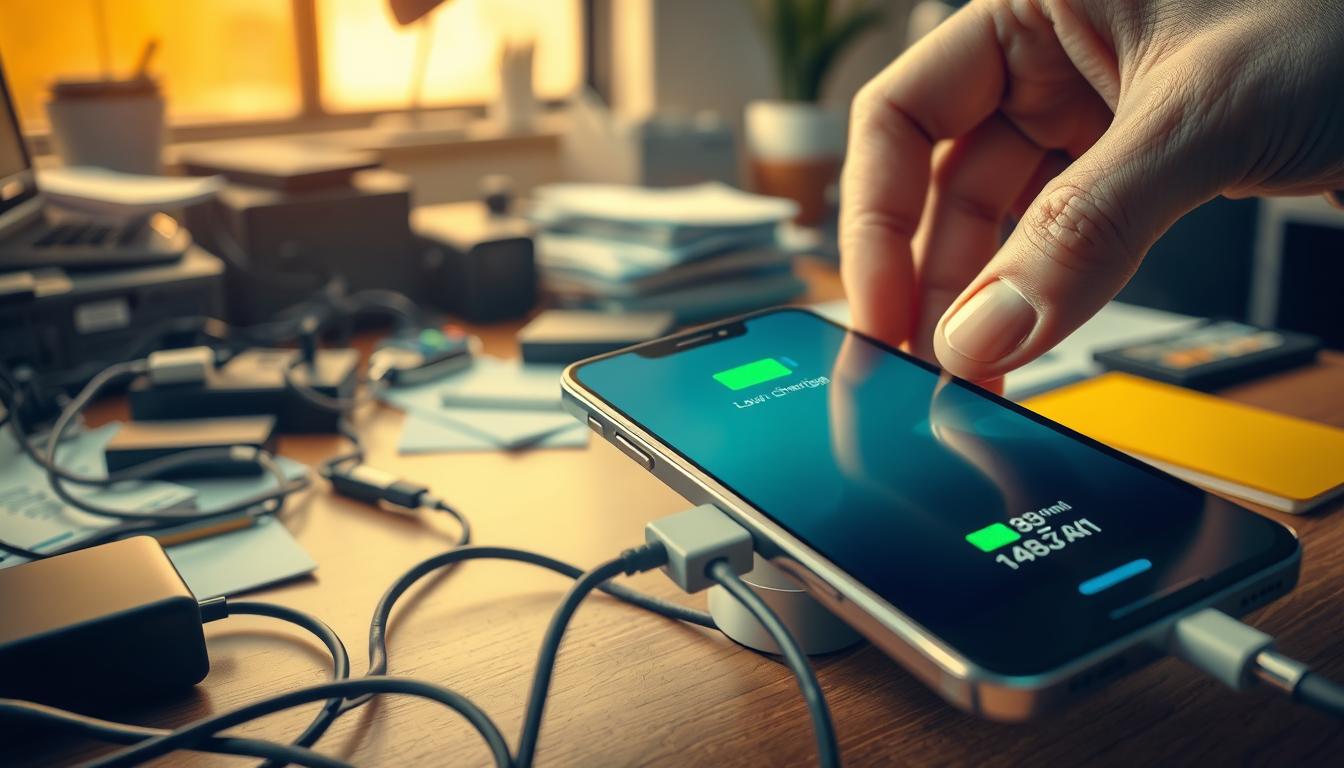
Whether you're using an Android device, iPhone, or tablet, our troubleshooting methods will help you identify and fix the issue efficiently, improving your device's battery life.
Key Takeaways
- Identify common causes of slow charging issues.
- Learn how to diagnose charging problems.
- Understand the impact of background apps on battery life.
- Discover step-by-step solutions to charging issues.
- Improve your device's battery life with proper charging techniques.
Understanding the Causes of Slow Charging
When your phone or tablet charges slowly, it's often due to a combination of hardware, software, and battery-related issues. Understanding these factors is crucial to addressing the problem effectively.
Hardware-Related Issues
Hardware issues can significantly impact charging speeds. Damaged charging cables and adapters are common culprits, as they can reduce the power flow to your device. Inspect your charging accessories for any signs of wear or damage.
Damaged Charging Cables and Adapters
A damaged charging cable or adapter can lead to slow charging. Try using a different cable or adapter to see if it resolves the issue.
Dirty or Damaged Charging Ports
Dirty or damaged charging ports on your device can also cause slow charging. Cleaning the charging port with a soft brush or cotton swab can often resolve this issue.
Software-Related Issues
Software issues can also affect charging speeds. Background apps and processes can consume power, potentially slowing down charging.
Background Apps and Processes
Closing unnecessary apps can help improve charging speeds. Regularly review your phone's background processes to ensure they're not impacting your device's charging.
Outdated System Software
Outdated system software can lead to inefficiencies, including slow charging. Keeping your device's software up-to-date is essential.
Battery Health and Aging

Battery health is a critical factor in charging speeds. Lithium-ion batteries, commonly used in smartphones, naturally degrade over time, reducing their ability to accept charge at their original rates. As quoted by a leading tech expert, "The lifespan of a lithium-ion battery is typically measured in charge cycles, with most batteries retaining 80% of their original capacity after 300-500 complete charge cycles."
Battery capacity diminishes with charge cycles, and chemical changes within aging batteries increase internal resistance, slowing down the charging process. Modern devices often include battery health monitoring tools that can help determine if battery replacement would resolve slow charging issues.
Diagnosing Your Smartphone Slow Charging Problem
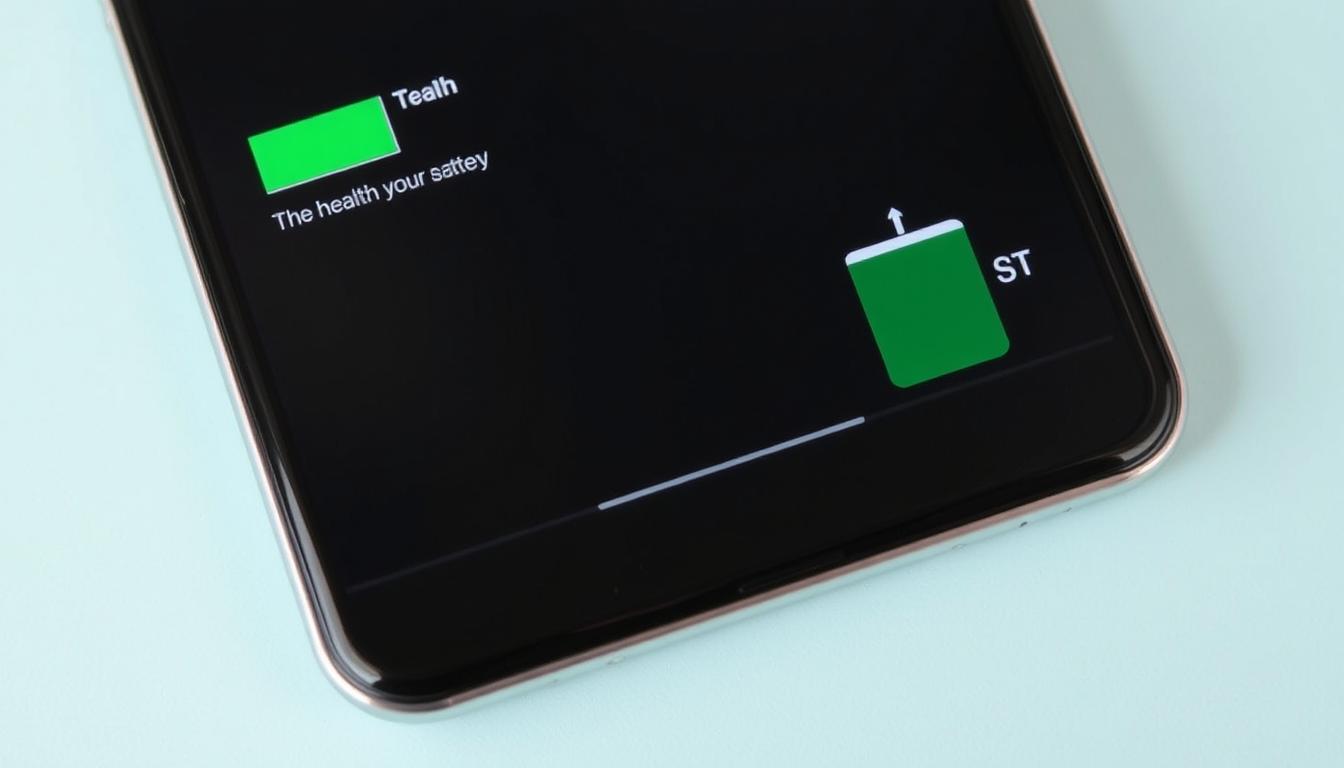
To address slow charging problems, it's essential to identify the root cause, which could be related to your device or charging equipment. Diagnosing the issue involves a series of simple tests that can help you pinpoint the problem.
Testing Different Charging Equipment
One of the first steps in diagnosing slow charging issues is to test different charging equipment. This includes trying out various chargers, cables, and power adapters to see if the problem persists across different setups. For instance, if you're using a USB-C charger, try switching to a different USB-C charger or a wall adapter with a higher power output.
Different chargers and adapters have varying power delivery capabilities, which can significantly impact charging speeds. A wall charger typically provides more power than a computer USB port, resulting in faster charging.
Checking Battery Health Status
Checking your smartphone's battery health is another crucial step in diagnosing slow charging issues. Most smartphones have built-in features that allow you to check battery health. For example, on Android devices, you can go to Settings > Battery > Battery Health, while on iOS devices, you can navigate to Settings > Battery > Battery Health.
Understanding your battery's health can help you determine if it's the cause of slow charging. A battery with poor health may not charge as efficiently as a healthy one.
Monitoring Charging Speed and Temperature
Monitoring your device's charging speed and temperature can provide valuable insights into potential issues. If your device is charging slowly, check if it's overheating, as excessive heat can slow down charging. You can also monitor the charging speed to see if it's consistent or if it varies over time.
Identifying Power Source Issues
The power source you're using can significantly impact charging speeds. As mentioned, wall outlets generally provide more consistent power than computer USB ports or power banks. Testing your charging speed with different power sources can help you determine if an inadequate power supply is the cause of slow charging.
For instance, using a wall adapter with a higher wattage can charge your device faster than a lower-wattage adapter. Similarly, voltage drops in household wiring or power strips can affect charging performance, particularly with high-wattage fast chargers.
Quick Fixes for Charging Troubleshooting
Troubleshooting slow charging on your smartphone or tablet can be simplified with a few straightforward solutions. By addressing common issues, you can significantly improve your device's charging speed.
Properly Connecting Your Charger
First and foremost, ensure that your charger is properly connected to both your device and the power source. A loose connection can significantly slow down charging or prevent it altogether. Check for any damage to the charger or cable that might be causing the issue.
Cleaning Your Charging Port
Dust and debris in the charging port can hinder the charging process. Cleaning the port can resolve this issue.
Safe Methods to Remove Debris
To clean the charging port, use a soft brush or a cotton swab gently to remove any debris. Avoid using sharp objects that could damage the port.
When to Seek Professional Help
If cleaning the port does not resolve the issue, it may indicate a more serious problem that requires professional attention. In such cases, consulting a professional can help diagnose and fix the issue.
Closing Background Apps
Background apps can consume power and potentially slow down charging. Closing unnecessary apps can help mitigate this issue.
Enabling Airplane Mode While Charging
Enabling airplane mode can significantly improve charging speed. Airplane mode disables all wireless radios (cellular, Wi-Fi, Bluetooth, NFC), which are significant power consumers.
Here are some key benefits of enabling airplane mode while charging:
- Disables power-consuming wireless radios.
- Can increase charging speed by 15-30%.
- Effective in areas with poor signal strength.
- Prevents incoming calls and notifications from waking the screen.
For maximum effectiveness, combine airplane mode with screen-off charging in a cool environment.
| Method | Effectiveness | Additional Benefits |
|---|---|---|
| Enabling Airplane Mode | 15-30% faster charging | Conserves power, reduces screen wake |
| Closing Background Apps | Variable | Improves overall device performance |
| Cleaning Charging Port | Resolves connectivity issues | Prevents damage to the port |

By implementing these quick fixes, you can effectively troubleshoot and potentially resolve slow charging issues on your smartphone or tablet.
Advanced Solutions to Fix Charging Problems

For persistent charging issues, exploring advanced solutions can significantly enhance your smartphone's charging efficiency. Advanced troubleshooting techniques can help identify and resolve underlying problems.
Using the Right Charger and Cable
The type of charger and cable used can significantly impact charging speed. Fast charging technology has become a standard feature in many modern smartphones.
Understanding Fast Charging Technology
Fast charging allows for quicker replenishment of your device's battery. It works by increasing the amount of power delivered to the battery, thus reducing charging time.
Choosing Compatible Charging Equipment
To leverage fast charging, it's crucial to use a compatible charger and cable. Check your device's manual or manufacturer's website for recommendations on compatible charging accessories.
Optimizing Charging Environment
The environment in which you charge your device can affect charging speed and efficiency.
Temperature Considerations
Extreme temperatures can impact battery performance and charging speed. Avoid charging your device in very hot or cold environments.
Removing Phone Cases While Charging
Phone cases, especially those that are thick or made of certain materials, can cause your device to heat up during charging. Removing the case while charging can help mitigate this issue.
Software Updates and Factory Reset
Outdated software can lead to charging and battery performance issues. Regularly updating your device's operating system can help resolve these problems.
- Operating system updates often include power management improvements and charging optimizations.
- Software bugs can cause background processes to consume excessive power or prevent proper charging regulation.
- System updates may add support for new charging protocols or improve compatibility with charging accessories.
- When other solutions fail, a factory reset can eliminate software-related issues by returning the device to its original configuration.
- Before performing a factory reset, back up important data and consider this option only after exhausting other troubleshooting methods.
By implementing these advanced solutions, you can potentially resolve persistent charging issues and improve your smartphone's overall performance.
Preventive Measures for Optimal Charging Speed
To maintain optimal charging speed, it's essential to adopt certain preventive measures. By doing so, you can ensure that your phone or tablet charges efficiently and safely.
Proper Charging Habits
Developing good charging habits is crucial for maintaining your phone's battery health. This includes avoiding extreme charging practices that can affect your battery's lifespan.
Avoiding Phone Use While Charging
Using your phone while it's charging can significantly slow down the charging process. This is because the phone is consuming power while it's trying to charge, resulting in a slower net charging speed. Avoid using your phone for resource-intensive tasks while it's charging to ensure faster charging.
Optimal Charging Cycles
Modern phone batteries are designed to handle frequent charging, so there's no need to worry about charging your phone too much. In fact, keeping your phone charged between 20% and 80% can help maintain battery health. Avoiding letting your phone completely drain to 0% on a regular basis.
Regular Maintenance of Charging Equipment
Regularly inspecting and maintaining your charging equipment can help prevent charging issues. This includes checking your charger and cable for damage and cleaning the charging port on your phone.
| Charging Equipment | Maintenance Tips |
|---|---|
| Charger | Check for damage, avoid bending or twisting |
| Cable | Inspect for signs of wear, avoid over-bending |
| Charging Port | Clean regularly, avoid using harsh chemicals |
Debunking Common Charging Myths
There are several common myths surrounding phone charging that can be misleading. For instance, using a high-power charger for a low-power phone can cause significant damage to the battery. On the other hand, modern phone batteries are optimized to handle frequent charging, so limiting the number of charging times is not necessary.
By understanding the facts behind common charging myths, you can develop effective charging habits that help maintain your phone's battery health. This includes being aware of the potential risks associated with certain charging practices and taking steps to mitigate them.
Conclusion
By applying the right fixes, you can enhance your phone's charging efficiency and prolong its battery life. Slow charging issues can stem from various factors, including hardware problems, software configurations, and battery health. To address these issues, it's essential to diagnose the problem systematically.
This involves testing different charging equipment, checking battery health, and monitoring charging conditions. Simple troubleshooting steps like ensuring a proper cable connection, cleaning the charging port, closing background apps, and enabling airplane mode can often resolve common charging issues.
For more complex problems, using compatible fast charging equipment, optimizing the charging environment, and performing software updates can be effective. Additionally, adopting proper charging habits and maintaining your charging equipment can help maintain optimal charging performance over time.
By implementing these solutions, you can restore efficient charging to your device and extend its battery life, ensuring your phone is ready when you need it.
