Microsoft OneNote is a versatile and robust tool designed to help you organize, capture, and collaborate on your notes effortlessly. Whether you're managing personal tasks, professional projects, or academic research, this application offers a wide array of features to enhance your productivity.
Many users only scratch the surface of its capabilities, missing out on advanced features that could transform their information management. By leveraging the full potential of Microsoft OneNote, you can create a more efficient workflow and reduce information overload.

Discover how to maximize OneNote's potential across organization, time-saving features, and media integration to ensure your important data is always accessible and well-organized.
Key Takeaways
- Maximize Microsoft OneNote's potential for organization and time-saving.
- Enhance productivity with advanced features and media integration.
- Create a more efficient workflow and reduce information overload.
- Leverage OneNote's capabilities for personal, professional, or academic tasks.
- Improve information management and collaboration.
Mastering OneNote's Organization Features
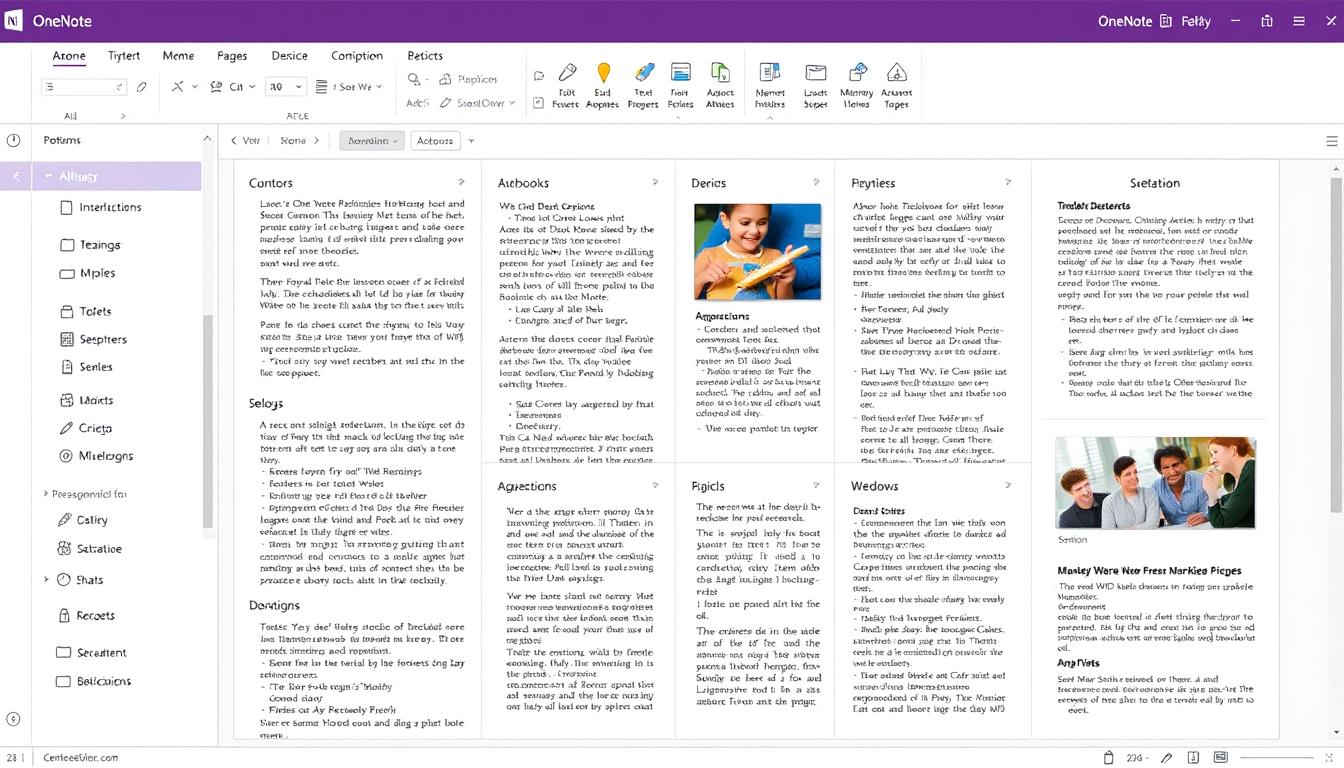
Effective organization is the backbone of productive note-taking in OneNote. A well-structured notebook is essential for efficient information management.
Creating an Effective Notebook Structure
OneNote allows you to create separate notebooks for different aspects of your life, such as work, personal projects, or academic studies. Within each notebook, you can divide content into sections and pages, making sure information is easy to locate.
Creating a logical structure is fundamental to effective OneNote usage. This involves setting up separate notebooks for different areas of life and further organizing content through sections and pages.
Using Templates for Consistency
Templates are an excellent way to simplify repetitive tasks and maintain consistency in your notes. OneNote includes built-in templates for various purposes, such as meeting notes, project planning, and academic assignments.
Using templates saves significant time and ensures consistency across similar types of notes. OneNote offers both pre-built templates for common scenarios and the ability to create custom templates for specific needs.
Customizing Your OneNote Space
Customizing your OneNote space through color-coding, section groups, and personalized layouts creates visual organization cues that make navigation faster and more intuitive.
To customize your OneNote effectively, consider using different colors for different types of information and grouping related sections together.
Time-Saving Features to Boost Productivity
OneNote's productivity features are designed to help users work smarter, not harder. By leveraging its various tools and functionalities, users can significantly enhance their workflow efficiency.
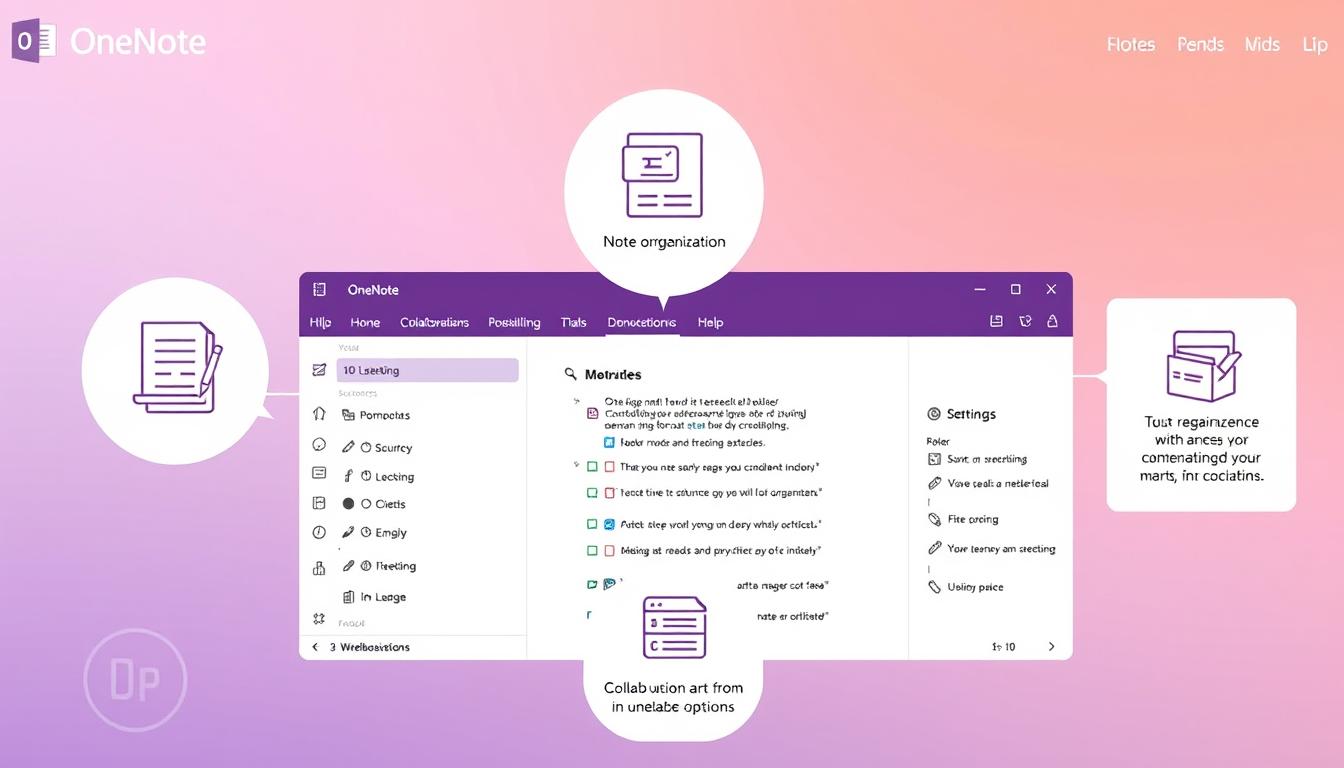
Essential Keyboard Shortcuts
Mastering keyboard shortcuts in OneNote can dramatically increase efficiency. By memorizing a few key combinations, users can quickly perform tasks such as creating a new page, searching for a term, or formatting notes without removing their hands from the keyboard.
Quick Notes for Capturing Ideas on the Fly
The Quick Notes functionality provides a frictionless way to capture fleeting ideas and information. This feature ensures that valuable thoughts are not lost while maintaining focus on current tasks.
Tags and Search Functionality
Tags are an effective way to categorize and retrieve notes. OneNote allows users to apply customizable tags, such as "Important," "To-Do," or "Question," to specific content. The "Find Tags" feature enables users to locate tagged items across all notebooks and generate summary pages for quick reference. Moreover, OneNote's robust search functionality can locate text across all notebooks, even finding words within images thanks to optical character recognition (OCR) technology.
Creating a personalized system of tags that align with your workflow and priorities can transform how you organize and retrieve information. This makes it possible to quickly assemble related content from across different notebooks and sections, thereby enhancing productivity and saving time.
Enhancing Your Notes with Rich Media
OneNote's rich media capabilities revolutionize note-taking by allowing users to incorporate diverse content types. This versatility enables users to create dynamic and engaging notes that capture information in multiple formats.
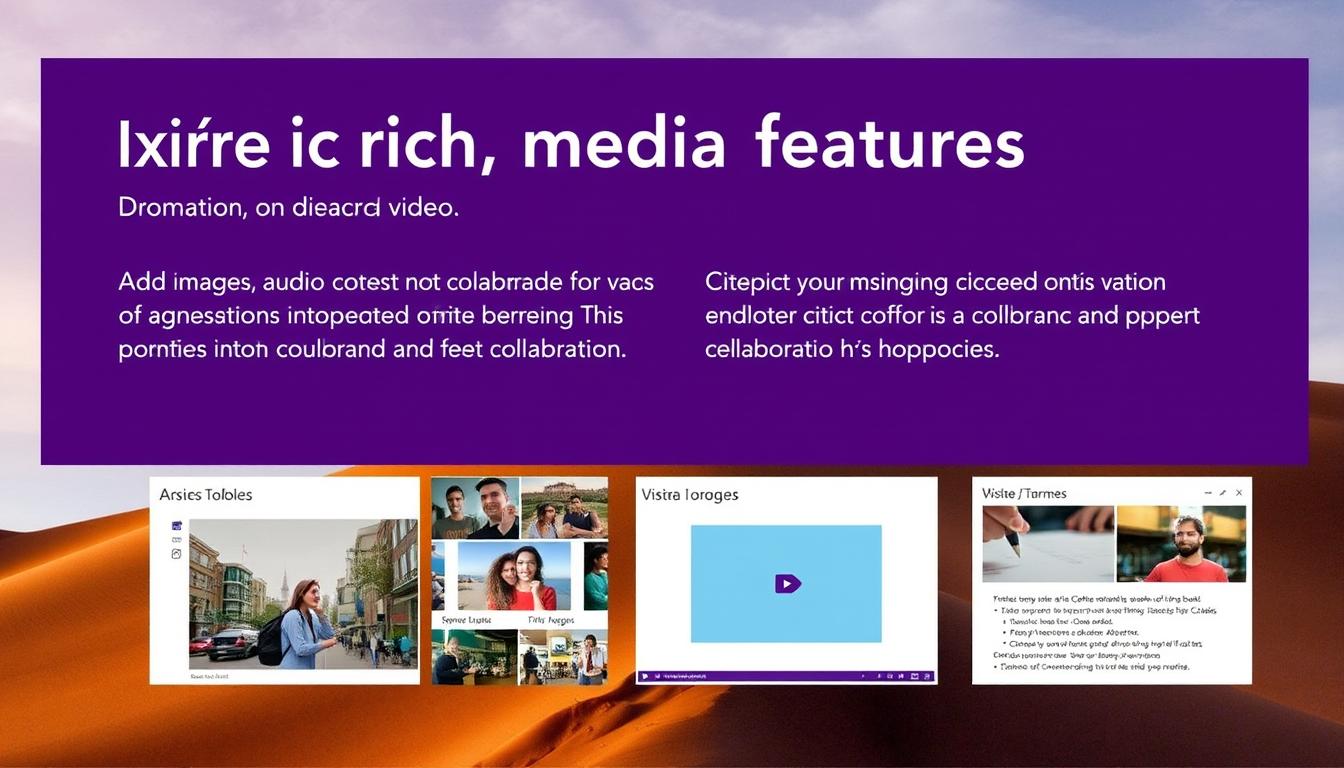
Audio Recording and Syncing
OneNote's audio recording functionality allows users to capture meetings or lectures while taking notes. The timestamp synchronization feature links written notes to the corresponding point in the recording, making it easier to review information later.
Image Text Extraction and OCR
The Optical Character Recognition (OCR) feature in OneNote enables users to extract text from images, making it searchable and editable. This extraction capability eliminates the need for manual transcription, streamlining the process of digitizing physical documents.
Web Clipping for Research
The OneNote Web Clipper browser extension is a powerful tool for saving online content directly to your notebooks. This web clipping feature streamlines research by allowing users to preserve formatting and create an organized repository of information related to their projects or studies, incorporating various types of media.
Streamlining Workflow with Microsoft 365 Integration
By integrating OneNote with Microsoft365, users can significantly streamline their workflow, making it easier to manage tasks, collaborate with team members, and access information across different applications.
Outlook and Email Integration
OneNote's integration with Outlook allows users to save emails, meeting details, and tasks directly into their notebooks. This feature ensures that all relevant information is organized and easily accessible, reducing the need to switch between applications. Emails can be sent directly to OneNote, and meeting notes can be attached to calendar events, enhancing productivity.
Microsoft Teams Collaboration
With Microsoft Teams integration, OneNote enables teams to collaborate more effectively. Shared notebooks can be accessed and edited by multiple team members simultaneously, creating a central knowledge repository for projects. This integration facilitates seamless communication and collaboration, ensuring that all team members are on the same page.
Microsoft Loop and Real-Time Editing
Microsoft Loop components bring real-time collaborative editing to OneNote, allowing multiple users to work on the same content simultaneously. This feature is particularly useful for brainstorming sessions and project planning, as it enables teams to collaborate dynamically and make decisions quickly.
Advanced OneNote Tips for Professional Users
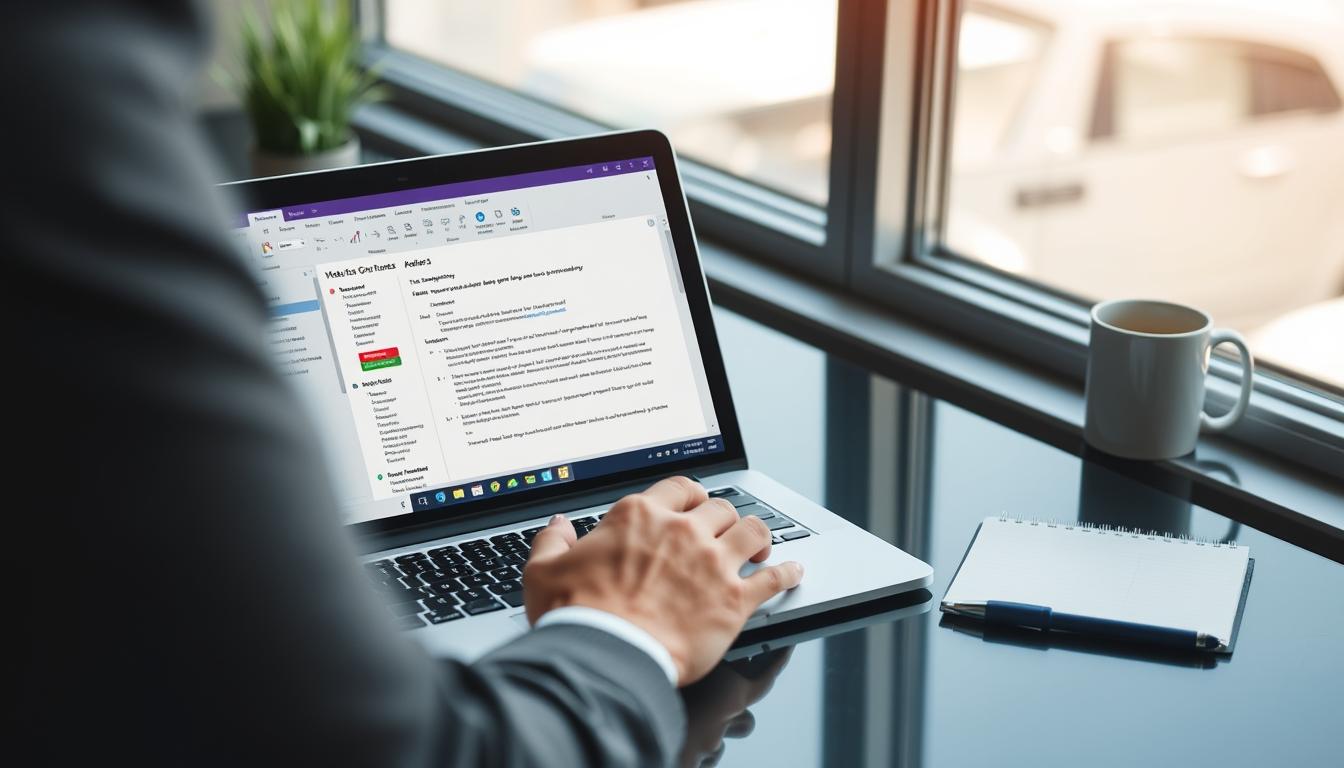
Unlocking the full potential of OneNote can revolutionize how professionals work and manage their tasks. For those who prefer handwriting or sketching, OneNote's digital ink features are invaluable. Using tools like an iPad and Apple Pencil, you can take handwritten notes, draw diagrams, or annotate documents directly within your notebooks.
OneNote's cross-platform compatibility ensures that you can access your notes from any device, including smartphones, tablets, and laptops. With OneNote, you can sync your notes across devices, ensuring you always have access to your most up-to-date information.
Professional users can leverage OneNote's advanced features to create sophisticated knowledge management systems. Other benefits include handwriting recognition technology, password protection for sensitive sections, and advanced search operators. By utilizing these features, professionals can enhance their productivity and streamline their work processes.
