Imagine starting your day with a simple voice command that turns on your lights, provides you with the latest news, and briefs you on your schedule. With Google Home and its routines feature, you can automate such daily tasks efficiently.
Routines are a series of actions that can be triggered by a single command or at a scheduled time, making it easier to manage your household. For instance, a "good morning" routine can be set up to turn on your compatible smart lights, provide weather updates, and play news.

By leveraging Google Home automation, you can enhance convenience, comfort, and security in your daily life. Whether it's for morning routines, work productivity, or evening relaxation, automating tasks can significantly improve your quality of life.
Key Takeaways
- Efficiently automate daily tasks using Google Home routines.
- Create custom routines for individual or household needs.
- Utilize voice commands and scheduled times to trigger automated sequences.
- Integrate Google Home with various smart devices for a seamless experience.
- Enhance convenience, comfort, and security through automation.
Understanding Google Home Automation Basics
Understanding Google Home automation is key to a smarter home. Google Home allows users to automate various tasks, making daily life more convenient. By setting up routines, users can control multiple smart devices with ease.
What Are Google Home Routines?
Google Home routines are automated sequences of actions triggered by specific commands or events. Routines are the building blocks of home automation, enabling multiple actions with a single trigger. For example, a "Good Morning" routine can turn on the lights, start the coffee maker, and play news.
Routines can be customized to fit specific lifestyles and daily schedules. They can be triggered by voice commands, time, or events. This flexibility makes Google Home a powerful tool for home automation.
Personal vs. Household Routines
Personal routines are tailored to individual preferences, while household routines affect shared spaces and devices. Only the creator can edit personal routines, whereas household routines can be edited by eligible home members with manager access.
| Routine Type | Creator Access | Shared Access |
|---|---|---|
| Personal | Only the creator | No |
| Household | Eligible home members with manager access | Yes |
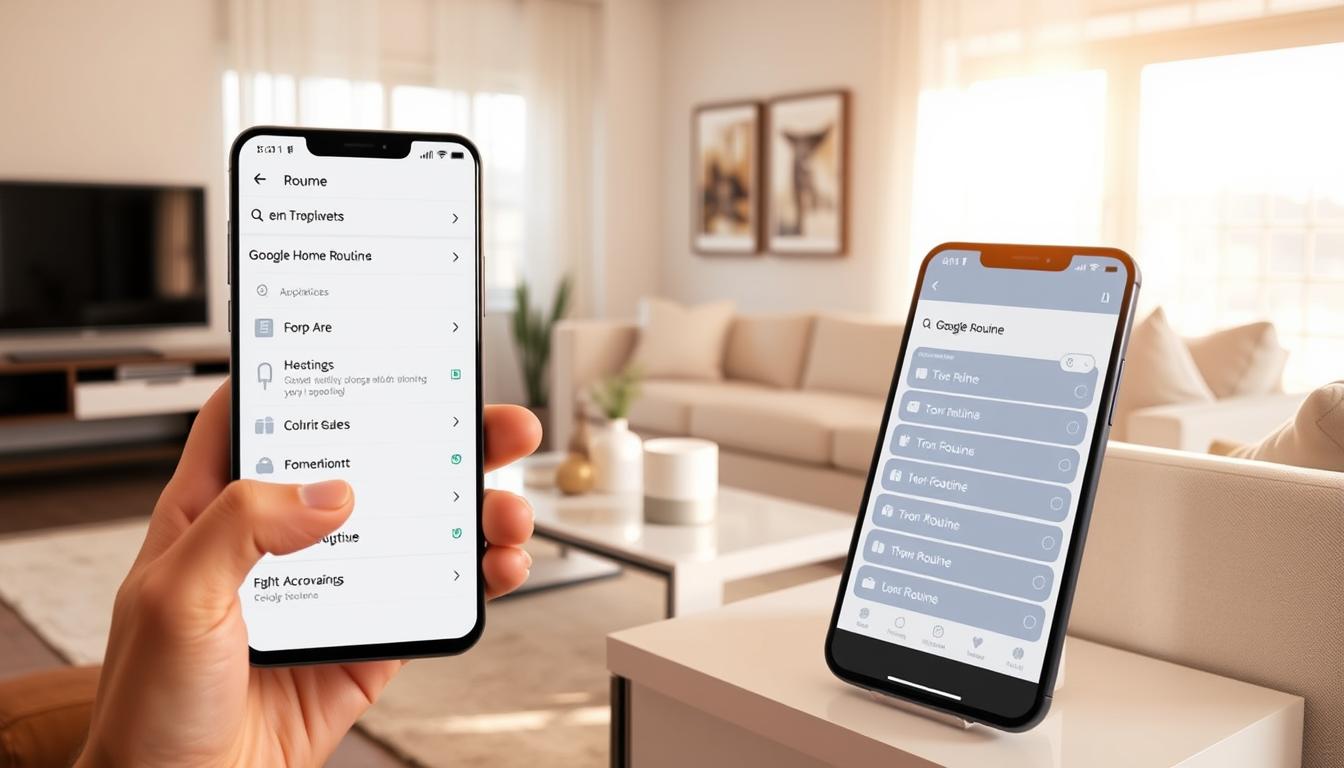
By understanding the difference between personal and household routines, users can effectively utilize Google Home's automation capabilities. Efficient automation is achieved by setting up routines that cater to individual or shared needs.
Setting Up Your Google Home for Automation
With Google Home, you can automate various tasks, but first, you need to get started with the setup. To do this, you'll need to ensure you have the necessary devices and a compatible smart home ecosystem.
Required Devices and Compatibility
To get started with Google Home automation, you'll need the Google Home app and compatible smart devices. The Google Home app is available for both Android and iOS devices, and it's essential for configuring your Google Home and connected devices.
The Google Home ecosystem supports a wide range of devices from various manufacturers, including Philips, Samsung, and Nest. When selecting smart home devices, ensure they are compatible with Google Home to avoid any connectivity issues.
Connecting Smart Home Devices to Google Home
Connecting your smart devices to Google Home is a simple process that can be completed through the Google Home app. First, ensure your smart devices are properly installed and powered on. Then, open the Google Home app, and follow the in-app instructions to set up your devices.

It's crucial to organize your devices by room or area within the Google Home app for more intuitive automation management. This setup allows you to control your devices more efficiently and create routines that involve multiple devices.
When setting up automation, it's essential to consider safety. Routines are for convenience only and should not be relied upon for critical safety or security functions. Ensure that your automation setup does not compromise the safety or security of your home or its occupants.
Creating Your First Google Home Automation Routine
Google Home's automation capabilities are unlocked by creating a routine. This allows you to simplify your daily tasks and enhance your smart home experience.
Using the Google Home App to Create Routines
To create a routine, start by opening the Google Home app on your phone. Tap on "Automations" and then "Add" to begin setting up your routine. You can choose between a Personal or Household routine based on your needs.
The Google Home app provides a user-friendly interface to create and manage your routines. You can name your routine by tapping on "Untitled" and then add your preferred starters and actions.
Setting Up Personal Routines
For a Personal Routine, you can tailor it to your specific needs. This includes setting up voice commands, time-based triggers, or device status changes as starters. You can then choose actions that will execute when the routine is triggered, such as controlling smart home devices or playing audio content.
Creating Household Routines
Household Routines are ideal for shared spaces and multiple users. When creating a household routine, consider the devices and actions that will affect all users. You can specify which devices will play audio content or make announcements during the routine.
To ensure seamless execution, test your routine and make any necessary adjustments. You can edit, duplicate, or delete routines as needed to maintain your desired level of automation.
Powerful Starters and Actions for Smart Home Daily Tasks
Smart home daily tasks can be efficiently automated with Google Home's powerful starters and actions. Google Home offers a variety of triggers, or "starters," that can initiate a routine, making it easy to automate your daily tasks.
Voice Command Starters
One of the simplest ways to start a routine is by using a custom voice command. You can create a voice command that is easy to remember and natural to say, such as "Good morning" or "I'm home."
For example, you can create a routine that starts with the voice command "Good morning" and includes actions like turning on the lights, playing news, and adjusting the thermostat.
Time and Event-Based Triggers
Time-based triggers allow you to start a routine at a specific time or on certain days of the week. You can also use sunrise and sunset as triggers, which is particularly useful for lighting routines.
For instance, you can create a routine that turns on your living room lights at sunset every day.
| Trigger Type | Example | Actions |
|---|---|---|
| Time-based | 7:00 AM every day | Turn on kitchen lights, play morning news |
| Sunset | Every day at sunset | Turn on living room lights, adjust thermostat |
| Voice Command | "Good morning" | Turn on bedroom lights, start coffee maker |
Device Status Triggers
You can also trigger a routine based on the status of your devices, such as when a motion sensor detects motion or when a door is opened.
For example, you can create a routine that turns on the hallway lights when motion is detected.
Location-Based Automation
Location-based automation allows you to start a routine when you arrive home or leave, using your phone's location services.
For instance, you can create a routine that turns on your home's lights and adjusts the thermostat when you arrive home.

Essential Google Home Automation Tips for Daily Life
With Google Home automation, you can simplify your daily routine and make your life more convenient. By leveraging the power of automation, you can create a more streamlined and efficient living experience.
Morning Routine Automation
Start your day on the right foot with morning routine automation. For example, you can set your Google Home to gradually brighten your lights, provide a weather report, and give you a calendar briefing, all with a simple voice command.
Work-From-Home Productivity Automations
Boost your productivity while working from home with automation. Use Google Home to schedule reminders, adjust lights for focus time, and transition to end-of-workday mode, helping you stay on track and maintain a healthy work-life balance.
Evening and Security Automations
Enhance your home's security and ambiance with evening automations. Automatically lock doors, adjust lighting schedules, and monitor cameras to ensure your home is safe and secure.
Entertainment and Comfort Automations
Create a relaxing atmosphere with entertainment and comfort automations. Set the mood with movie night settings, music routines, and ambiance creation, making your living room the perfect place to unwind.
By implementing these automation tips, you can make the most of your Google Home and enjoy a more convenient, efficient, and enjoyable living experience.
Advanced Google Home Automation Techniques
Advanced Google Home automation techniques can significantly enhance your smart home experience. By leveraging the full potential of Google Home and Google Assistant, you can create more sophisticated routines that make your daily life more convenient.
Script Editor for Complex Routines
The script editor is a powerful tool that allows you to create complex conditional logic in your routines. With the script editor, you can define advanced Routines that respond to multiple variables, making your smart home even smarter.
To access the script editor, you need to open the Google Home app, navigate to the Routines section, and select the "Script Editor" option. This feature enables you to write custom scripts for your Routines, providing more flexibility and control.
Combining Multiple Triggers and Actions
Combining multiple triggers and actions is crucial for creating advanced Routines. By setting up Routines that activate only when several conditions are met, you can achieve more precise control over your smart home devices.
For example, you can create a Routine that turns on your lights, adjusts the thermostat, and plays your favorite music when you arrive home, but only if it's evening and the temperature is below a certain threshold.
Conclusion: Maximizing Efficiency with Google Home
By implementing Google Home automation, you can significantly simplify your daily routine. Routines are a series of actions that help you automate tasks throughout the day, making your life more convenient. With Google Assistant, you can create Personal Routines that start with a simple voice command, such as "Hey Google, good morning."
This automation can turn on your smart lights, provide weather updates, list your calendar events, and play news. As you become more comfortable with the technology, you can build more complex systems. The key to useful automation is personalization, ensuring that it enhances your daily life. Start with simple automations and explore the full potential of Google Home to maximize efficiency and convenience.
